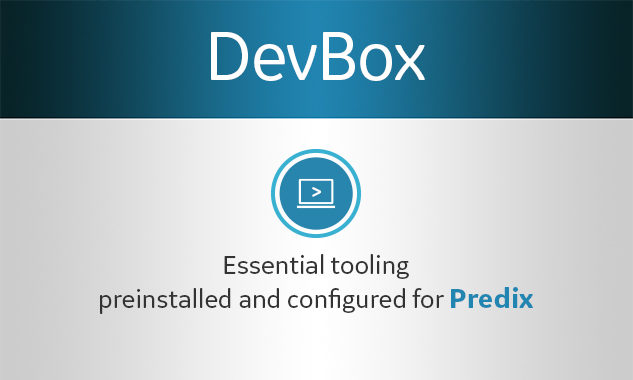
DevBox
Predix by GE, Published on 09/03/15
DevBox is a uniform local development environment for your Predix projects.
It’s a CentOS 7 Linux system packaged as an OVA file preconfigured with tools for your Predix development. OVA technologies run in data centers and are designed to be efficient, scalable, and portable.
DevBox is designed and tested with default settings to run up to four separate instances on your machine concurrently, depending on the capacity of your system.
You have full root access, so you can extend and reconfigure the system as your project evolves, and all utilities available for this Linux version will work on DevBox.
DevBox is Predix-branded and supported to help demo your Predix app.
To get started, download DevBox and sign in with these credentials:
- Username: predix
- Password: predix
Optional: change your sign-in password for added security.
TIP: On Mac OSX, to enable Copy/Paste using Left Command key, please choose VirtualBox/Preferences/Input/Virtual Machine/Host Key Combination. Set to Right ⌘.
Tutorial: Exploring DevBox: A Bundled Development Environment
Downloads
Estimated download time is five minutes depending on your network speed.
For Predix Users:
Pre-requisite: Get a VM Player to run your DevBox such as VirtualBox or VMWare Player
Please Download Predix DevBox. Use the DevBox SHA2 file or MD5 file for download verification.
Note: This DevBox does not have proxy environment variables set. If proxy is needed for your Corporate IT environment please read this article.
For GE Employees:
We have an Enterprise DevBox that is configured for GE Proxy and Security.
Pre-requisite: Get a VM Player to run your DevBox such as VirtualBox or VMWare Player
Please download DevBox for General Electric Company. Use the DevBox SHA2 file or MD5 file for download verification.
For GE core load Windows 7 users, use VMWare Player or VirtualBox 4.3.12 or lower.
For all GE users, you are required to go through your business’s software request process (e.g. MyTech) before installing ANY 3rd party software on a GE computer. (VMWare Player is not freely available for commercial use.)
For GE Contractors:
We have an Enterprise DevBox that is configured for GE Proxy and Security.
Pre-requisite: Get a VM Player to run your DevBox such as VirtualBox or VMWare Player. Make sure you have access to GE Box. To get access, go to https://oneidm.ge.com. Under "Request Access", search for "collaboration". Complete the request for "GE Collaboration Tools (CONTRACTORS ONLY)."
Please download DevBox for General Electric Company. Use the DevBox SHA2 file or MD5 file for download verification.
For GE core load Windows 7 users, use VMWare Player or VirtualBox 4.3.12 or lower.
For all GE users, you are required to go through your business’s software request process (e.g. MyTech) before installing ANY 3rd party software on a GE computer. (VMWare Player is not freely available for commercial use.)
Verify download using checksum
On Mac or Linux:
shasum -c {sha2 filename}
On Windows:
Download Microsoft File Checksum Integrity Verifier then run this command
fciv -md5 {ova filename}
Please use the Forums for support by tagging your questions with DevBox.
Features
* Feature enabled by underlying Virtual Machine technologies such as Open Virtual Formats, VirtualBox, and VMWare Player